As much as I love doing product reviews and how tos, I still have a day job that pays the bills. Luckily, it’s flexible enough that I’m able to work from home sometimes. I have a desk just for working from home, and for a couple of years I’ve been using a dual 24″ monitor setup:
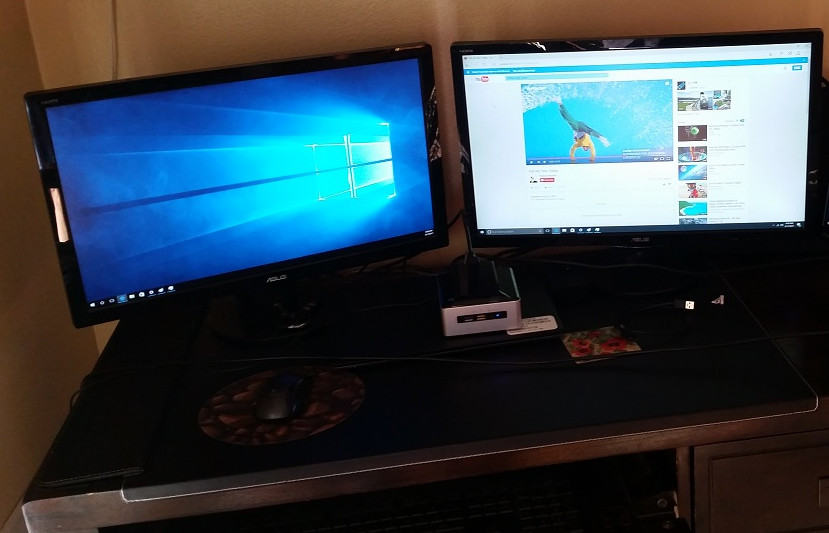
My two Asus monitors are connected to a docking station for my laptop. This is what they looked like before I installed them on a free-standing dual monitor mount. There are pros and cons to this setup. On the pro side, I’ve enjoyed the extra screen space. Two 24″ monitors yields A TON of room to have multiple applications up at the same time (a requirement for my job). On the not-pro side, the whole setup is kind of monstrous on the desk. There isn’t much room for anything BUT the monitors. Also, I work in spreadsheets a lot, and while I CAN have a spreadsheet span both monitors, that leaves a sizable gap there the two bezels touch. Plus my wife has never been a fan, because it’s kind of an eyesore. True, what I really want is my NASA setup:

But that would be for fun and hobby time, not for work. For my work desk, I needed something cleaner and easier on the eyes. Something that, when we had people over, would say “wow, this guy is good” vs. “I didn’t know she married a geek”.
Whenever I’ve seen ultrawide monitors, I’ve always thought they’d be a great alternative. But they were usually on the pricey side. Recently I came across an awesome deal on an ultrawide monitor at Sam’s Club, and I decided it was time for a change. So I picked up this beauty and brought it home to “downsize” my workstation for the low, low price of $189 USD.
The LG 29WK50S-P 21:9 Ultrawide IPS monitor is a 29″ IPS display that gives you 2560 X 1080 resolution in a slim, efficient design.
Specifications
| Display Type: | LED |
| Display Area: | 29″ Ultrawide |
| Optimum Resolution: | 2560 x 1080 |
| Contrast Ratio: | 0.88125 |
| Viewing Angles: | 178/178 |
| Brightness: | 250(Typ), 200(min) cd/m2 |
| Panel Surface: | IPS Panel |
This isn’t a 4K monitor, and that’s fine with me. Personally I think 4K up close is a waste unless you’re gaming. For productivity work it’s just overkill. I know there are people who would disagree with me, and that’s fine. I’ve tried 4K monitors at work. They work well and are nice to look at. But I can’t say I’ve ever missed them when using my 1080P monitors. Also no issue with it not having built-in speakers. I occasionally need sound on the system, but when I do I always use headphones.
Out of the Box

The first thing I noticed taking the monitor out of the Styrofoam is how light it is. It weighs in at about 10 pounds, which is the same as my Asus monitors. But given how much larger it is, it feels lighter. Included with the monitor are a power adapter, a setup guide, a driver disk (in case a time traveler from the 2000s might be buying one) and a 6 foot HDMI cable. At such a low price, I wasn’t really expecting a cable to be included, but I was glad to have it.
Aesthetics
This is a beautifully designed monitor. The picture of simplicity. There are no control buttons on it, other than the power button/joystick, which is tucked away under the center. All monitor functions are controlled with it. While it’s not as user friendly as actual buttons, it’s simple enough to navigate with.
It’s made of plastic, which can feel a little flimsy to some people. I didn’t mind it myself, and once installed it’s not an issue.
On the back, it’s still pretty simple: dual HDMI ports (thank you!), an audio out cable (for headphones or an external speaker), and a power connection. That’s pretty much it.

It’s advertised as having a “3 Side Borderless Design”, which is misleading. It does have a “sort-of” bezel-less design in that it doesn’t have a physical bezel around the screen, but the display still doesn’t fill out the entire space.

What you end up with is a monitor that looks bezel-less when it’s off, but has a half inch border around the actual display. I can’t say it bothers me, and I wouldn’t have thought twice about it if they hadn’t listed it as “borderless”. If you’re looking for a display that goes right to the edge, this isn’t it.
The Stand
The stand is easy to install as it attaches to the mounting arm with a couple of screws, and the base has a twist-on screw. You can have the whole thing together in the space of a few minutes.
Having said that, I had no plans to use the base at all. I went with a wall mount to maximize the clean look of the setup. I grabbed this fully articulated mount from Amazon. The mount is fantastic: easy to install, allows you to move the monitor up, down, side-to-side, even in & out. I think the monitor looks fantastic on it:
Picture Quality
The screen is beautiful to look at out of the box. With no adjustment from me, it looked fantastic. I found no dead pixels or hot spots, and couldn’t be more pleased with it. While it’s not fair to compare it to my older Asus 1080P monitors, it has a crisp, sharp image that beats them both.
Drivers and Software
While the monitor is properly detected at the correct resolution by both Linux and Windows, if you want to install LG’s software you’ll have to use Windows. I installed the LG drivers on my Windows 7 workstation (don’t laugh) but didn’t notice anything different after doing so.
Windows allows you to “snap” to each side of the display for a split screen effect, and this may be more than adequate for most people. I found the basic split screen the easiest to use because it allows me to have my email open on one side and other applications open on the other. The ultrawide resolution makes both windows very functional.
But if you’re wanting more, LG offers their OnScreen utility, available for Windows and Mac. Once installed, it allows you to “snap” your open apps/windows into different configurations. This is a step up from the default Windows behavior because not only does it give you multiple different configurations, it snaps everything into position with one click. This is easier and faster than Windows, which requires you do snap things one window at a time.
The utility remembers your selections as well, so even after a reboot it will default to the configuration you set. It effectively splits the screen up so that you can snap applications into boxes. It even includes picture-in-picture, assuming you use both HDMI ports.
You can go as high as an 8-screen split, but personally I wouldn’t recommend it:

While I prefer the traditional side-by-side split, I may experiment with some of the other configurations just to see how they work for me.
My favorite part of using the ultrawide monitor, though, is when I’m working in spreadsheets:

Conclusions
I love this monitor. I couldn’t be happier with the purchase. It’s simple yet elegant, inexpensive but good quality, and…best of all…it’s small but very, very wide. The extra screen real estate is incredible when working with one application. And the ultrawide resolution lets you go side-by-side without feeling cramped. I’ve always been big on finding the sweet spot where cost and quality meet, and that’s where this monitor lives. Highly recommended!

















Leave a comment