Let me introduce you to an old friend of mine:

That’s a DC3217IYE, a first generation NUC, and it happens to be the first NUC I ever owned. How I came to own it is quite a story, too. But that can wait for another day. Today I’m upgrading this seasoned-but-solid ol’ timer. Why, you may ask? Did it die? Is it having problems? Is the fan going?
Nope, none of those. This NUC and I have been through many adventures together, and it’s still going strong. Throughout its life it’s been a home theater PC, a “smart” router, a cloud server, a Plex server, sort of a NAS, and even a security system. Like a favorite old shirt, I’ve gone back to it time and again and it’s never let me down. To this day, the fan is amazingly quiet and the NUC has been 100% dependable.
These days I use it as a Windows 10 workstation, and it performs quite nicely. Unfortunately, it doesn’t have USB 3, and that’s something I need, so it’s time for a change. I’ve decided to swap out my old friend for an eighth generation model, a NUC8i3BEK kit, and this seems like the perfect time to look at how far NUCs have come since the first generation.
Specification Comparison
You can find a complete side-by-side comparision of the specs on Intel’s ark site here.
CPU
In terms of processing power, the BEK uses an 8109U i3 CPU, compared to the IYE’s 3217U CPU. This means larger cache, and speeds up to double the older model (3.6GHz vs. 1.80GHz).
When it comes to memory, the newer model again doubles the potential of the original, allowing for up to 32GB of RAM over the IYE’s 16GB limit. The BEK also uses faster (2400 vs. 1600) and lower voltage 1.2v RAM (vs. the IYE’s 1.5v), has greater bandwidth (38.4GB/s vs. 25.6GB/s). Both have two DIMM slots, so both allow for dual channel performance, but the advantages of the BEK are clear.
Graphics
As for graphics, the 1st gen model allows for two HDMI displays. The 8th gen unit supports three displays out of the box by way of it’s HDMI 2.0a and USB-C Displayport connections. I suppose it could be argued the older model’s use of dual HDMI ports is more convenient, but even there, you’re looking at the older, slower HDMI specification.
With the 2nd generation NUCs, Intel opted for a mini-HDMI connection, which I always thought was a mistake. The mini-HDMI adapters were prone to bending and breaking, and were just an extra piece for new NUC buyers to get. I’m glad the later generations went back to full-sized HDMI ports. This is one instance where the first try was the best.
Both models use Intel Integrated Graphics, which has never been the fastest. But the 8th gen units include the much-improved Iris Plus graphics, so light gaming is at least feasible.
USB
USB Ports are another huge improvement with the newer NUC. The original NUC includes a paltry three external ports, and all are USB 2.0.

When I was first introduced to the NUC, the lack of USB 3 was one of my criticisms. How could you call something the “next unit of computing” and not include the very latest technology? Intel clearly learned its lesson, as later models included USB 3.

The 8th gen BEK model has four external USB 3.1 ports, and internal headers for two USB 2.0 ports. The IYE does include internal USB 2.0 headers (at least they’re listed in the specs), but they’re on the underside of the board, and it’s impossible to take advantage of them without removing or modifying the case.

Storage
Storage-wise, both models allow for a single SSD. However, the IYE model uses the older (and slower) mSATA slot:

The newer model uses m.2 and fully supports nVME.

No question, an 8th gen NUC with an nVME SSD is going to run circles around the old model.
Audio
The IYE provides audio through its HDMI ports…period. There are no other audio options. The BEK, by contrast, can push audio through HDMI, USB-C, or its analog audio jack.

That audio jack alone makes the NUC a much more viable PC replacement, as so many PC users prefer headphones to the speakers built in to their monitor.
Wireless
When it comes to WiFi and Bluetooth, the 8th gen model wins again. This is another slightly unfair contest, as the 1st gen model doesn’t include WiFi or Bluetooth at all. Of course you can add a WiFi card yourself:

But the 8th gen’s integrated 9560+ chip is likely to outperform anything you could find for the old model.

Network
Here is the only area where the original NUC stands its ground. Intel was wise enough to include gigabit Ethernet on-board, and that still stands the test.
Fun Stuff & Extras
Over the years Intel has been stuffing more and more cool extras into the NUC’s tiny form factor. Also included is a fast-charging USB port on the front (color-coded yellow) for speedier charging of phones. For the home theater crowd, it includes an IR receiver and CEC header. And then there’s the microSD slot on the side.

That’s a feature that I thought was silly when Intel first introduced it, but I find myself using almost daily. It’s funny how that happens. The first time I saw it my reaction was “what’s the point of that?”, and now I get annoyed if I’m using a NUC without one.
If you like using voice assistants like Cortana (yuck), you’ll appreciate the 8th gen NUC’s built-in stereo microphones. Even if you don’t want an always-on microphone (I know I don’t), having a built-in microphone, especially one as good as this, is convenient for on-demand voice activity.
Side By Side
When you look at the two NUCs side by side, at first glance they don’t look all that different. The IYE has the original black finish, while the BEK sports a sleeker gray finish. Of course they have different port configurations, owing to the BEK having several more. One thing that’s different is the power button. The original NUC had the power button positioned on the lid, along with the SSD status LED:

Functionally, this was always a great design. The button is indented, so it’s easy to find without looking. However. when using the NUC as a home theater PC, the top button meant you were unable to see it from across the room.
Over the years, the NUC team has experimented with different power button solutions. Remember the LED ring? That was part of the evolution of the power button, allowing users a front-facing view of both the power and activity status.
The eight gen system has a front-facing power button, with the status LED on the other side of the front. This is a big improvement for home theater users, as it’s much easier to see from the couch.

As the power button on the BEK is on the front, its lid is completely blank. Plenty of room for vinyl skins, stickers…whatever floats your boat.
Something you can’t see in pictures is the weight. The original NUCs were made with thicker aluminum:

The old NUC outweighs the new one by a couple of ounces. Not sure that matters much for most users, but it’s something to be aware of.
The older NUC is also slightly taller:

It’s about 1cm taller. Not a huge difference. Incidentally, the “tall” version of the BEK…the one with the drive cage to hold a 2.5″ drive…is a bit taller than the old NUC.

The new model also has much more ventilation. While the original NUC was a solid piece of aluminum all the way around (other than the port cutouts), the BEK has venting on both sides.
I’ve never had overheating issues with my IYE, but the venting grills on the BEK are a nice idea.
What’s in a Kit?
These days Intel has a number of complete system NUCs, that include Windows, memory, and storage. Back when the IYE first came out, there was no such option. The NUC was called a “kit”, and you had to buy and install your own memory, storage, and OS (and WiFi if you wanted it). The BEK happens to be a “kit” as well, so I’ll be adding the extra components myself.
Lids
Removable lids have been around since the third generation of NUCs, but for the first generation, they hadn’t even been thought of. The original NUC’s lid is a permanent fixture. It’s still got the shiny, easily scratched, finish of later models. Back when NUCs first hit the market, there were a few companies making “skins”. This allowed NUC owners to personalize their NUC, while also protecting the cover from scratches.

The eight gen NUC sports the snap on lid. This gives you the flexibility to add features or just swap out the regular lid for another color (thank you Gorite!). If you want to actually use the NUC’s internal headers, there are lids that let you add extra ports easily. This also means there isn’t much need to worry about scratches, as you can easily swap out the lid whenever you need to.
Performance
Fair or not, performance tests are a good way to see where you stand between systems. I installed Windows 10 on the BEK so that I could run the same benchmarks as I did on the IYE, but when all is said and done, it won’t be running Windows. I plan to put a flavor of Linux on it to start.
Here are the side-by-side Passmark Performance Test results. The DC3217IYE is on the left, the NUC8i3BEK on the right:
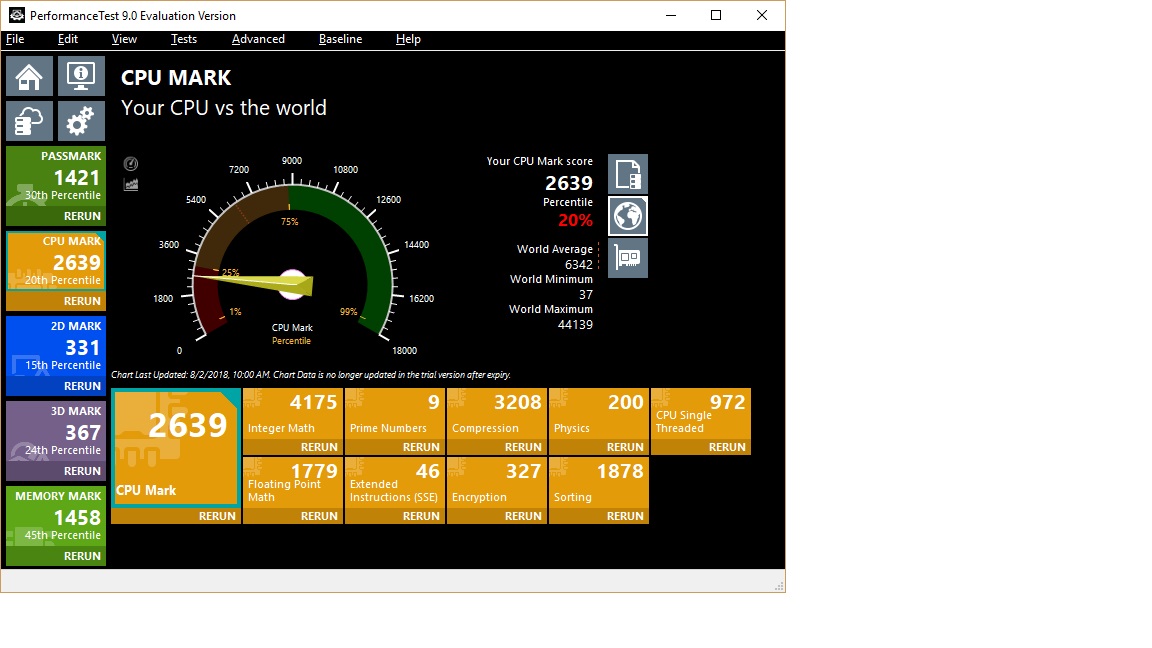

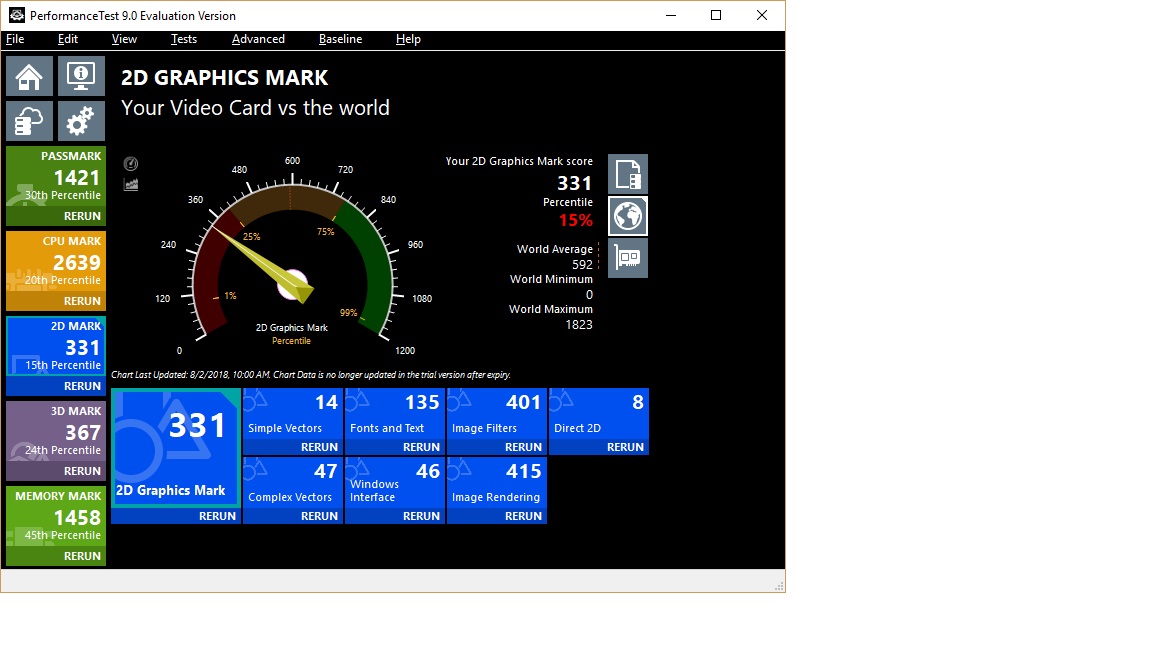




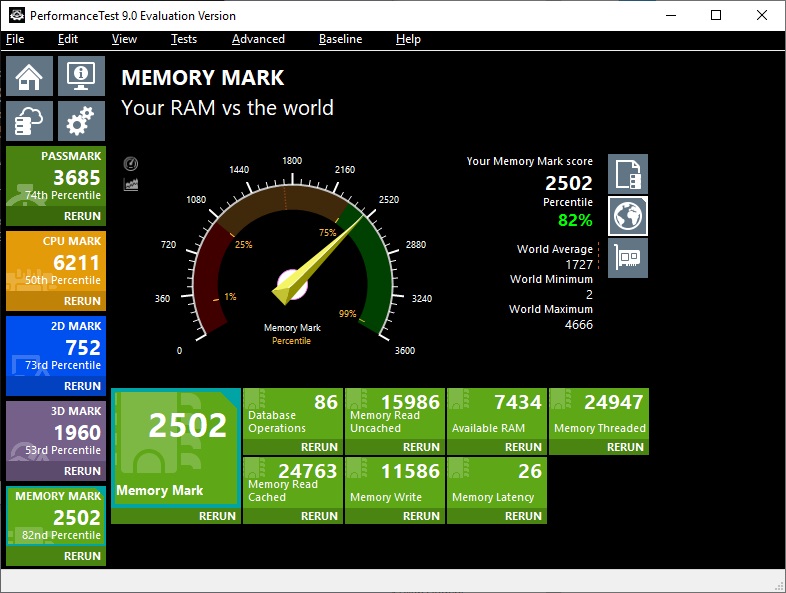
The needles don’t lie. As expected the BEK outperforms the IYE in every test. And while the BEK’s 3D numbers aren’t great, they’re miles ahead of the IYE. It’s all about perspective.
Conclusion
Saying a 1st gen NUC outperforms an 8th gen NUC is a little like talking about how much better your new 4k TV is than that old 720P set you had years ago. It’s just not fair. That old set was probably state of the art at the time.
When the DC3217IYE first came out it was an impressive mix of form & function, and I fell in love with mine the day I got it. It has done its job and then some, putting up with years of re-configuing, tinkering, playing and testing.
But we’re well into the 8th generation of NUCs, and the NUC8i3BEK easily bests my old NUC in every way possible. Sometimes you just know when it’s time to move on with your hardware, and as much as I’ve enjoyed my very first NUC these many years, I’m going to enjoy putting this new system through its paces.
So what will I do with my fully functional but outdated NUC? I haven’t decided just yet. I may put it into service as a file sharing server or possibly a Linux test workstation. Wherever it ends up, it will always make me smile.



Leave a reply to ciddi Cancel reply